Looking to cut down on ink expenses? Here are ten tips to save on printer ink.
The cost of ink continues to be a frustration for most printer owners. But despite the higher prices, consumers are shopping for ink and toner more than ever before.
Finding ways to spend less on ink is understandably priority number one. Whether you are printing at home or in the office, here are ten ways you can lower your printer ink expenses.
- Print only what you need
- Click print preview first
- Choose the right font
- Print in grayscale, draft mode, or EconoFast
- Use EcoFont software
- Print even when it says “empty”
- Print on both sides of the page
- Take better care of your ink cartridges
- Choose the right printer
- Invest in reliable aftermarket cartridges
Print only what you need
Ask yourself, do I really need to print this?
Can this document be signed and submitted digitally? There are a ton of FREE ways to either upload or create your electronic signature and insert them into your documents.
The following are fast, free, and effortless ways to get your digital documents signed.
- Adobe PDF reader allows you to upload or create, then insert, an electronic signature.
- Use Microsoft Office through your Smart phone to sign your documents.
- Paint 3D allows you to create and save an electronic signature with a transparent background.
- With Microsoft Word you can insert your Paint 3D electronic signature as an image, anywhere on your document.
Documents are not the only items we print in excess.
Many times, photos, activity books, recipes, and web pages do not need to be printed. It is less expensive to get photos professionally developed, or to buy your activity books from your local Dollar General.
And if you must print a web page, look for the option on your browser to print TEXT only, so you can avoid wasting ink.
You can cut down on excessive printing in the office as well. Simply monitoring your usage can reduce your ink expenses. Most modern printers come equipped with software that tracks who is printing and where.
There are also apps such as GreenPrint to help “measure, manage, and reduce printing”. GreenPrint offers a suite of software solutions at different pricing subscriptions, for both office and home users.
Click print preview first
Before pressing print make sure everything is in order. Click on “print preview” first and double check what you are about to print.
Are there images or other parts of the document you want to remove? Have you chosen the right font, or a font that is less taxing on your ink?
Taking a few seconds to do these things will conserve your printer’s ink and save you a pretty penny over time.
To print preview on Microsoft Word, click File > Print. On the left side of the screen, you will see your printing options and on the right side is your Print Preview.
Or use the keyboard shortcut by pressing Ctrl+P.
Choose the right font
As simple as it sounds, this works. According to Consumer Reports, Times New Roman will reduce ink expenditure by 27%.
Most laptops come with Times New Roman as a default font. Courier, Garamond and Century Gothic are also suggested fonts that use up less ink. For best results, avoid ink-heavy fonts like Arial.
Even when printing basic documents like an email or shipping labels, consider changing the font so you get the most value from your cartridges.
Print in grayscale, draft mode, or EconoFast
Gray scale or printing in monochrome is an easy way to lower printing costs if you do not need to print in color. Most printers include this option in the printer settings menu.
To print in grayscale, access the properties or preferences menu of your printer. Select grayscale and click on save.
Draft mode is like grayscale in that it uses less ink to print. The difference is it will still use color ink if there is color in the document you are printing. However, your prints will come out lighter, and as the name suggests, this is best for earlier drafts of your work.
Some printer settings include EconoFast, which is a supped-up version of draft mode. If you have this available, we suggest using it.
Use EcoFont software
You can save a lot of money by formatting your document with EcoFont. EcoFont® offers downloadable font styles that are “perforated.”
These tiny holes within the font of your letters, numbers, and symbols can’t be seen by the naked eye. And according to EcoFont it allows you to save up to 46% of your ink or toner. An annual license costs about $9.25 for a home user (more for a business).
There are also other sites such as Free Font, which offers a free EcoFont in EcoFont Vera Sans. And of course, they have options for other paid EcoFont fonts.
Print even when it says “empty”
Crazy concept, right? Ignoring your printer’s “low ink” or “empty” warning. However, it works. Often these printer warnings arise prematurely or in error.
The only true way to know if your printer is out of ink is to keep on printing. So, the next time your printer alerts you to an empty ink cartridge, make sure it’s telling the truth before you replace that cartridge.
Print on both sides of the page
Aside from saving ink, printing on both sides of the page also saves paper. It is the easiest way to lower printer expenses, and you can start doing it immediately.
If your printer does not have automatic duplexing, you can manually print double-sided pages from your PC:
- Click on the “Print” button to open the printer dialog box.
- Select the option “Odd pages.”
- Click “Okay.”
- When the first pages are printed, place the stack of paper back into the printer tray while rotating the pages 180 degrees and ensuring it prints on the blank side.
- In the printer dialog box, select the option, “Even pages.”
- Click “Okay” to begin printing the other side.
If your printer does not have the option to print even and odd pages, manually set it up by going to the print range section in the printer dialog box. In the field marked, “Pages,” place in odd numbers (1, 3, 5, 7) and begin printing. When you are ready to print on the other side of the paper, remove the printed pages, turn them 180 degrees so they are face down and replace them in to the paper tray. In the pages field, enter even numbers in the “Pages field” (2, 4, 6, 8).
For Mac users, the process is slightly different:
- Click “Print” from the File menu
- From the Copies and Pages dropdown, click the arrow and select “Paper Handling.”
- In the “Pages To Print” dropdown, click the arrow and choose “Odd Only.”
- Remove the printed pages from the printer and turn them (face-down) 180 degrees, so that the top text is now at the bottom.
- If there is an odd number of total pages in your document, remove the last printed page from the top of the stack and keep it safe for now. If there is an even number of pages, continue to the next step.
- Empty the paper feeder and insert the stack of printed pages.
- Follow the previous steps to print only the even pages, but this time choose the even-numbered pages (2,4,6,8, etc.) and click the “Reverse pages” box to reverse the printing order.
- If you saved a page from step 5, add it to the bottom after printing. This is your final page.
Take better care of your ink cartridges
Cartridges that have not been stored properly or have been sitting around too long will accumulate small particles on the nozzles. This causes blockages and leads to prematurely having to replace the cartridge. That in turn costs you more on ink expenses because you are replacing your cartridges unnecessarily.
To cut down on ink expenses you want to start by taking better care of the ink cartridges you already have or are planning to get.
Keep your ink cartridges packaged until they are ready to use. Taking them out of their wrapping before you are ready to use them will cause the ink to dry up. If you’ve already unwrapped them, put them in a Ziploc bag and seal them tightly.
As the ink cartridge label states, keep them stored in a cool place and below room temperature. Keep them away from sunlight, windows, and air vents to lessen the odds of drying as much as possible.
When stocking up on ink cartridges keep a few things in mind. Most OEM cartridges have a shelf life of up to 24 months and most compatibles have a shelf life of up to 36 months. It can be more cost-effective to buy in bulk, just make sure you store them properly.
Also, you will want to perform regular maintenance checks on your printer, such as a printhead cleaning, to make sure ink is flowing properly.
Choose the right printer
Choosing the right printer for your work and lifestyle is one of the easiest ways to save money on ink.
The following questions will help you figure out how much you print as well as your specific ink demands. The more you print, the better off you are investing in a high-end, low-cost maintenance printer.
Do you print for business, work, or school? Are you printing long reports on a frequent basis?
If you answered yes to the two questions above, that means your printing jobs consist of a mix of text and images. Check out these printers to keep your cost per page to a minimum and to maximize the amount of ink you save.
Brother® INKvestment® MFC-J995DW
The Brother MFC-J995DW printer offers a nice balance between purchasing price and operating costs. It uses extra-large ink tank cartridges, making it one of the lowest cost per page, all-in-one printers on our list. This printer comes stocked with an automatic duplex printing option as well as one year’s worth of ink!
Once you’ve gone through that first batch of ink you can refill your Brother printer for 50% less, by clicking here.
The Brother MFC-J995DW uses Super High Yield LC3033BK & Ultra High Yield Ink LC3035BK Tank Cartridges. Their retail price is $32.99* and $62.99 respectively.
Super High Yield LC3033BK has a page yield of 3000 pages per cartridge. Ultra High Yield LC3035BK has a page yield of 6000 pages per cartridge.
The color cartridges for the Brother MFC-J995DW also come in Super High Yield and Ultra High Yield ink tank cartridges. They cost $23.99 for Super High Yield (1500 pages) and $62.99 for Ultra High Yield (5000 pages).
Pros:
- Low cost per page ($0.01 per black page / $0.05 per color page)
- Fast at printing texts and graphics ( 12ppm in black / 10ppm in color)
- Quick scanning (1 [300 dpi] scan in 7.4 seconds) and copying speeds (6ppm at max resolution of 1200 x 1200 dpi)
- Page Gauge monitor on printer allows for easy and accurate monitoring of ink
Cons:
- Specialty media tray limited to one sheet
- Mediocre color-photo scans
- Does not make two-sided copies/scans via ADF
Epson® EcoTank® ET-4760
The Epson EcoTank ET-4760 is a true ink tank printer with an exceptionally low cost per page. It produces high-quality prints at a fast rate, yet the large tank allows you to print thousands of pages before needing to be refilled. On top of that refilling this tank’s ink is much less expensive than your average printer.
Ink refills are available in a 127 ml bottle for black and a 70 ml bottle for color (cyan, magenta, yellow). Black ink refill bottles retail for $19.99 (page yield of 7500 pages) and color ink refill bottles go for $12.99 each (page yield of 6000 pages).
You can spend a lot less on Epson EcoTank ET-4760 ink today! Get black ink refills for $8.99 per bottle and color ink refills for $7.99 each by clicking here.
Pros:
- Great print quality (Maximum Print Resolution up to 4800 x 1200 optimized dpi)
- Low running costs (Less than $0.01 cost per page for both black and white and color prints)
- Light and compact (15 lbs.) (14.8 x 13.7 x 9.1 inches)
- Excellent mobile connectivity options plus voice-activated printing
Cons:
- Relatively low duty cycle and recommended volume ratings
- Lacks support for flash memory drives
Do you only print in black and white?
If you’re only printing shipping labels or black and white documents, using a monochrome printer is the best way for you to save on ink.
The Brother MFC-L2710DW® is an excellent black and white printer that is inexpensive and does not cost much to maintain. This budget friendly, all-in-one printer can produce up to 2000 pages before its toner needs to be replaced.
Toner cartridges are available in standard yield (1200 pages) for an average price of $45.99 as well as high yield (3000 pages) for $80.99.
Brother MFC-L2710DW uses TN730 toner cartridges which you can get for 60% less by clicking here.
Pros:
- Exceptional text quality
- Prints fast (up to 32 pages per minute)
- Automatic duplex (2-sided) printing
- High capacity paper tray (holds up to 250 sheets)
Cons:
- Lacks support for USB thumb drives and memory cards
- Mediocre business and photo graphics
Other monochrome printers worth considering:
Brother HL-L2370DW® (print only laser printer) uses standard yield (1200 pages) and high yield (3000 pages) toner cartridges. Retail price is $49.99 for standard yield and $84.99 for high yield.
Pros:
- Small and light (15.9 lbs)
- Fast (36 pages per minute)
- Good text quality (Print resolution of up to 2400 x 600 dpi)
Cons:
- Graphics and photo quality could be better
- Running costs should be lower considering its purchase price
- Small duty cycle and paper capacity for price
Epson WorkForce® ST-M1000 (print only ink tank printer) ink refills come in ultra high yield (6000 pages) and cost $17.99 per bottle.
Pros:
- High black page yield (Up to 6000 pages with ultra high-yield refill)
- Very low cost-per-print (Less than $0.01 per page)
- Good printing speed (20 ppm)
Cons:
- No scanner
- Frequent paper jams while testing
Canon® ImageClass® MF445DW (all-in-one ink tank printer with automatic duplexing) uses standard yield (3100 pages) and high yield (10000 pages) toner cartridges. They cost $123.00 and $225.00 respectively.
Pros:
- Extreme versatility
- Quick print speed (Between 32ppm – 40ppm)
- Touch control panel despite low price
Cons:
- Mediocre print quality
- Heavy
Do you print infrequently?
Laser printers or printers that use toner rather than ink can also help you lower printing expenses. This may be the better choice if you find yourself printing only rarely.
Toner does not dry up and can be stored for extended periods of time. Toner cartridges also have higher page yields in general.
You can also read up on these budget friendly printers with cheaper ink cartridges.
Regardless of which printer you use, the next step is where you will save the most on printer ink expenses.
Invest in reliable aftermarket cartridges
There were a few printers we would have loved to add to the list above. However, the retail costs of ink for these printers are quite expensive.
But if you invest in high-quality, reliable aftermarket cartridges, you can get a great printer while saving a lot of money on ink.
Fair warning. Not all aftermarket cartridges are alike. There are extremely cheap compatible and remanufactured cartridges on the market. When we say cheap, we are not just talking about prices, but also the quality these cartridges put out.
The easiest way to gauge if an aftermarket cartridge is good for your printer is to see if they are moderately priced. Not too low, not too high.
You then want to go with a reputable brand, who has a lot of positive reviews, and has been selling aftermarket cartridges for some time. Choosing the right cartridge manufacturer is important because the whole point is to save money. Not to shell out more on printer repairs or replacing your printer.
Here at 4inkjets.com we’ve been selling cost-effective, yet reliable printer ink, for over 20 years. We offer high-quality compatible cartridges for almost every printer on the market. And we have thousands of 5-star reviews from customers who continuously save hundreds of dollars on printer ink.
You can save anywhere from 40% to 75% on ink for popular printer brands such as HP, Canon, Brother, Epson, Lexmark, and so many more!
To wrap things up
Saving on printer ink is not difficult. It will take some due diligence and a little research on your part. Making better choices about where you buy your ink from helps tremendously. And if you follow these tips, you will be well on your way to cutting down on ink expenses.
We hope this guide to saving on printer ink was helpful. If so, let us know. And if you have any other tips on how to save on printer ink, we would love to see them in the comments below!
Keep coming back to this guide as we will be updating it regularly. That way you always have new ways to save on ink.
*Savings based on price comparison between remanufactured/compatible cartridge prices on www.4inkjets.com and OEM cartridge and printer prices from the listed retailers: Staples. All products are reviewed independently. All prices effective as of August 5, 2022. OEM names are registered trademarks of their respective owners and are not affiliated with, and do not endorse 4inkjets.






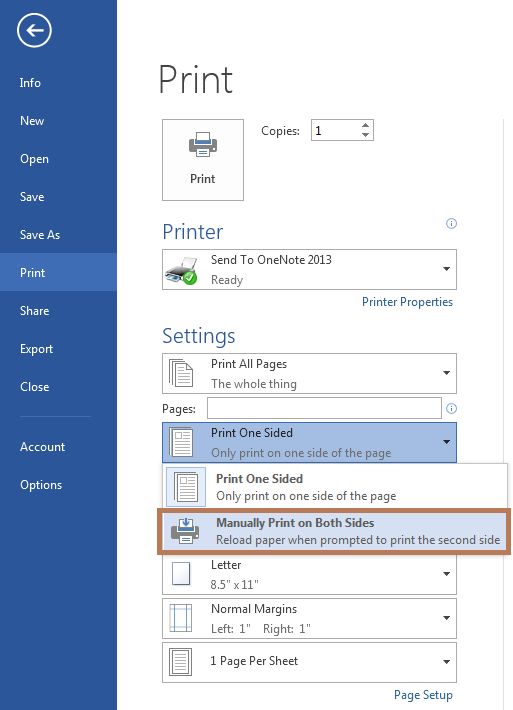




Leave a Reply