A brand new HP DeskJet 2655 includes HP 65 black and tri-color set-up cartridges. The HP 65 cartridge series are sold in a standard yield size and a high yield, or XL size, which offers more ink and you will need to have both cartridges installed in your printer in order for it to function properly.
How to Check Ink Levels on the Deskjet 2655
If you are getting poor print results, the first thing you’ll want to do is check the ink levels on your printer’s display. The ink levels for the color cartridge are on the left side of the screen and the levels for the black cartridge are on the right. If one of the cartridge levels is low, like the black is here, it’s time to replace! 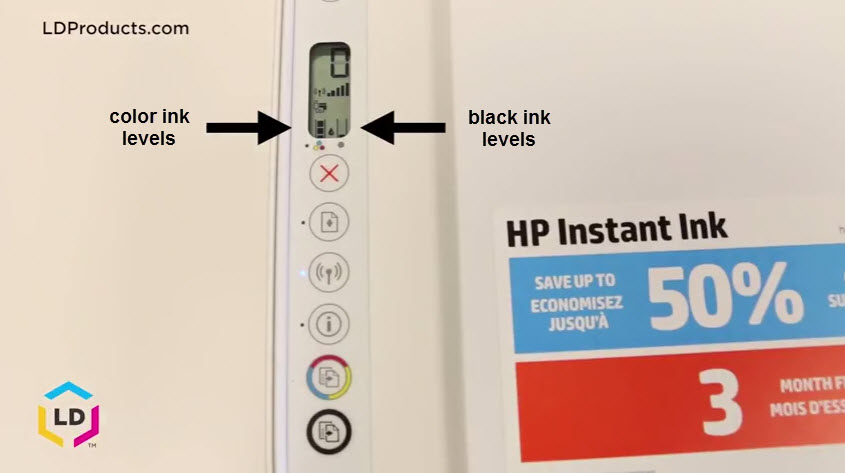
Preparing a New Cartridge
I like to prep new cartridges over a trashcan because sometimes a little bit of ink can escape when I am unwrapping them. Don’t forget to remove the orange tape on the top of the cartridge. 
Gently pull on the tape to remove, this will expose the vent hole on the cartridge so it can work properly in your machine. 
Avoid touching the gold contact chip when handling the new cartridge. This chip is very sensitive and it may not read properly if residue or fingerprint oil gets on those contact points. 
Now that the cartridge is prepped, you are ready to install!
Installing a New Cartridge
Getting the part of the printer where you replace the cartridges is a little bit tricky. First, you will need to open the front cover of the machine, which at first glance, looks like where the cartridges should be. This is actually the paper tray. The cartridges are housed behind the second door directly behind the paper tray. 
Once you’ve opened up the second door, wait for the cartridges to center. The black cartridge is on the right side and the tri-color cartridge is on the left.
To remove the cartridge, gently pull it towards your body until it pops out of the machine. I like to hold the cartridge like you would hold a playing card with my thumb on the top and my pointer finger supporting the bottom of the cartridge. I used my other hand to support the printer so it wouldn’t move on me when I removed the cartridge.
To install the new cartridge, make sure it is lined up with the carriage and slide it into the slot, you should hear a click.
Close up the cartridge door. Within a couple of seconds you should notice that the black ink levels on the printer’s display are once again full, and you are ready to print!
Here’s a video that shows all the steps mentioned:
Ways to Save Money on Ink
If you are looking to save money on ink, consider purchasing LD brand compatible HP 65XL cartridges. LD brand compatible cartridges are a remanufactured alternative to HP brand. They are filled to the same capacity as the HP brand and are backed by an industry best lifetime guarantee. We offer a remanufactured replacement HP 65XL black cartridge for just $24.99* and a remanufactured replacement XL tri-color cartridge for $26.99!
*Savings based on price comparison between remanufactured/compatible cartridge prices on www.4inkjets.com and OEM cartridge and printer prices from Staples. All prices effective as of July 20, 2021. OEM names are registered trademarks of their respective owners and are not affiliated with, and do not endorse 4inkjets.


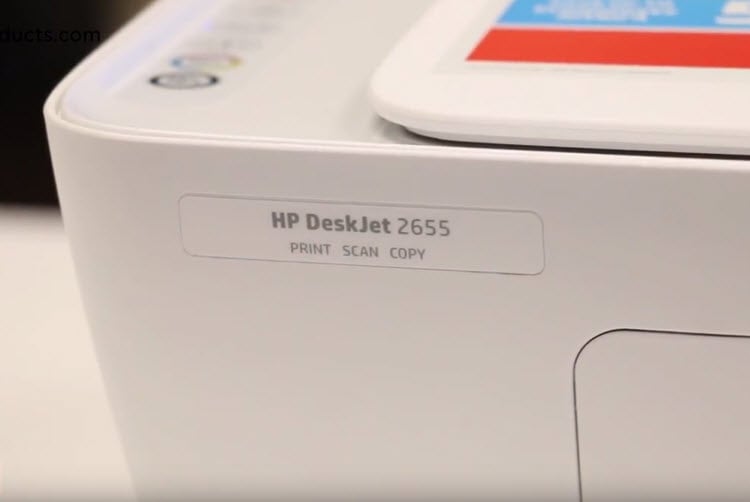





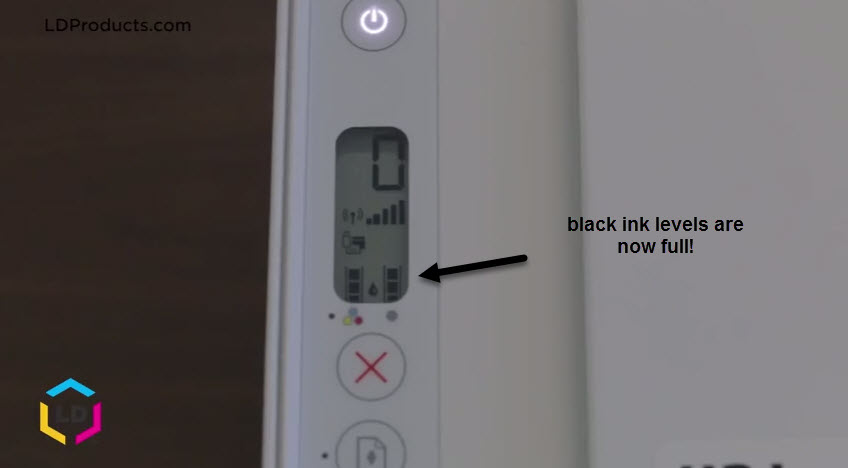





My printer is a HP DeskJet 2622. The # on my ink cartridge is 65. Will this remanufactured cartridge fit my printer?
Hi Herma! Yes, remanufactured HP 65 ink cartridges will work on your HP DeskJet 2622. You can save at least 30% with our cartridges here: https://www.4inkjets.com/ink-and-toner/hp/hp-deskjet/deskjet-2622